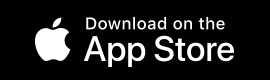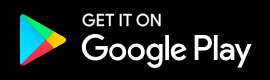To use the Chameleon-i .docx Document Editor you must be a Chamaleon-i account holder. If you are not currently subscribed as a user you can Register here for a 30 day Free Trial.
Plugin Specific requirements: –
This plugin will only work with Office 2016 or later
Can only edit .docx documents
Works with Word online in Internet Explorer 11 and later, and the latest versions of Microsoft Edge, Chrome, Firefox.
To activate the .docx Document Editor there are a number of basic steps required as detailed here.
1. Login to your Chameleon-i Account via our login page here.
2. Once you have logged in, select the Database tab in the main menu as shown below.
3. Select the Candidates tab in the Smart Nav panel.
4. Using the Candidate Quick Search select Go to list candidates and select and open the required record.
5. Select and open the required Candidate record.
6. Within the Candidate record press the open Word Document Button indicated below.
7. This will download and open the document.
8. Open the document and press the Document editor button.
9. When you first use the Document Editor the document will display as per the screenshot below. This happens because we now need to store your Chameleon-i Username and Password in the Document Editor so we know who you are.
Depending on how you are accessing the document you will have 2 options for doing this:
a. For the online version Click Home and then the Chameleon-i Button.
b. For an installed local version the panel will automatically display ready for you Login.
10. Enter your Username and Password, tick ‘Remember me’ and press Logon.
11. Once you have done this the orginal document will download and will be displayed removing the default message ready for editing.
12. Now Edit the document as required.
13. When complete Press ‘Save To Chameleon-i’ to save the updated document back to the Candidate Record.
14. You will see a success message once this is completed.
15. Error Message 1 is displayed if the document is an old version of a word document.
16. Error Message 2 is displayed if the document is a .doc NOT a .docx.