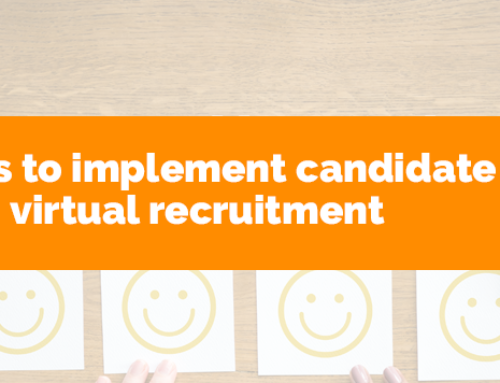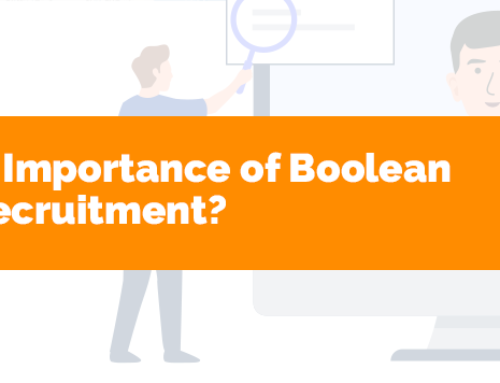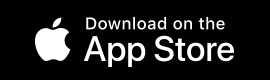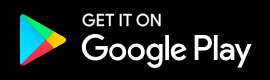Temps users can now confirm shift assignments via email. To do this, users select the shift or shifts that they wish to confirm, then run the Confirmation Shift wizard to email the temp and client. Chameleon-i will automatically populate the body of the email so you don’t have to.
You can also customise the email template that is sent out to the temp and the client, however, we would advise you to chat with our support team before attempting this.
Instructions
1. Select the shifts that need confirmation on the left hand side
2. Confirm the shifts per candidate by clicking the down arrow menu, and selecting Confirm Selected Shifts
3. The Email Booking Wizard will pop allowing you to send an email to the Candidate and/or the Client. To allow the email to populate automatically with the data from the front screen, it is necessary to use an email placeholder like {{Temps.ShiftDetails}} that will be automatically put into the body of both the client and the candidate email body.
4. When the process is complete the background should change to green. If you need assistance in using the Email Confirmation function please do not hesitate to contact our support team.