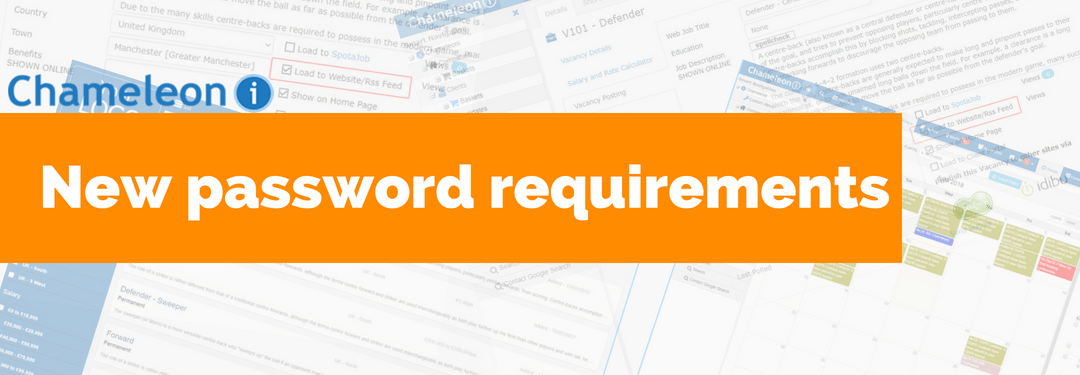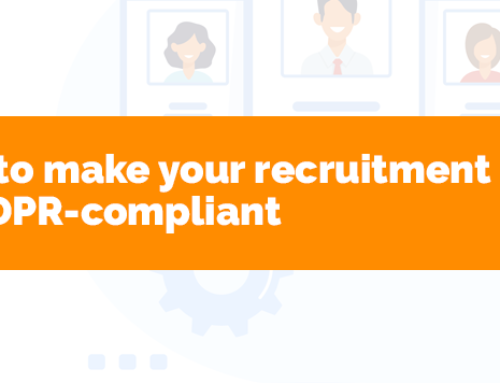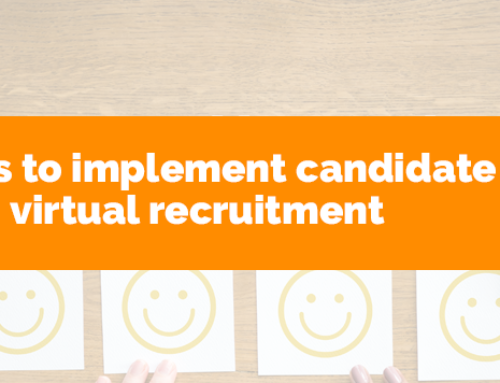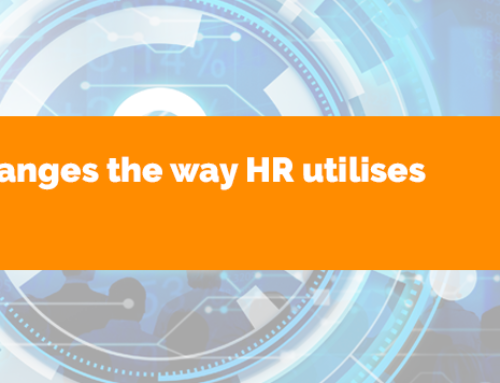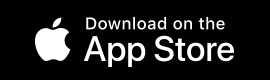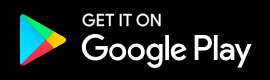Exciting news! Chameleon-i’s password requirements have changed.
What’s this new password requirement all about then?
Our aim is to make sure that your agency is safe and secure.
In order to help you, we have enabled a user-based forced password change.
Who will be in charge?
The change will be set up your Agency Admin, and it is their decision as to how long is required before a new password is needed.
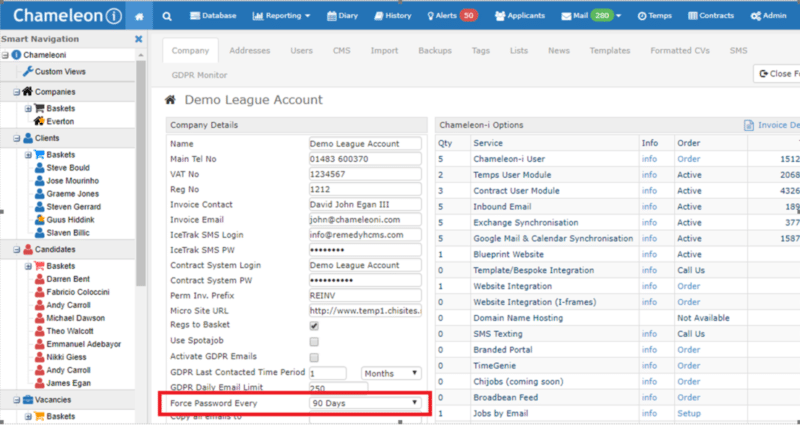
Admin can choose the length of time before the next required change.
The length of time will be dependent on the agency and by default will be set to 90 days.
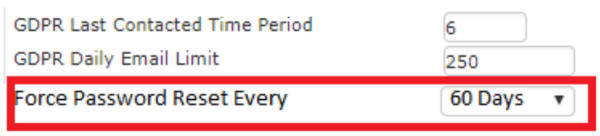
Valid options available for Admins are:
- 30 days
- 60 days
- 90 days
- 120 days
- 180 days
Why have you changed the password requirements?
Chameleon-i has a duty to you as your data processor, and part of this is making sure that you are safe and secure when you use our software.
Changing your password frequently can help make your account more secure.
Many people choose to use the exact same password for multiple applications, for example, e-mail accounts, Facebook and Twitter.
If someone were to learn your password without your knowledge, they then have the power to access multiple applications.
Changing your password regularly on Chameleon-i can quickly deny them access to your recruitment software.
In forcing a change and subsequent periodic changes, we can help to keep your password unique to other applications that you use and will keep you secure.
What should I change my next password to?
Important information that you need to know:
- Passwords must be at least 8 characters
- Passwords must contain one capital letter and one lowercase letter
- Passwords must contain at least one number
- Passwords must contain at least one special character
Will my plugins be affected?
Please note that when your main password is changed, any plug-ins will also require an update to match your chosen password.
Plugins include:
- Outlook Plugin
- Word Editor Plugin
- LinkedIn Chrome Plugin
With this in mind, make sure that you:
- Have all the latest plugins installed
- Update all your plugin passwords
If you have any questions about our new password requirements, please contact us and we’ll be happy to help.