Manage Unconfirmed Shifts with the Click of a Button
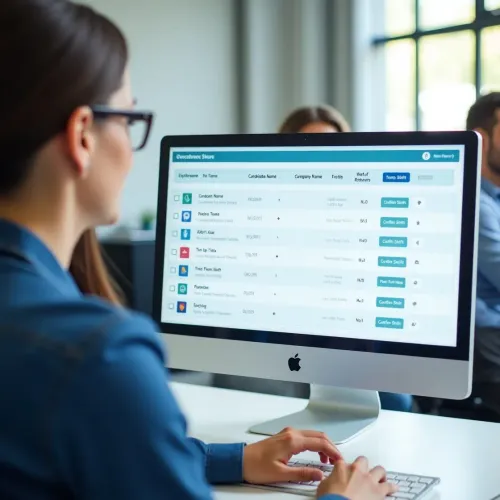
Chameleon-i has made it easy for our Temps Module users to view any Unconfirmed shifts on the system for a specific date range through a new addition to the menu options.
Users are then able to confirm or remove that shift through an email to the temps and client by using a customisable email template.
It’s as easy as simply clicking the Menu option, and selecting the Unconfirmed Shifts, set your date range and then click the refresh button to show the results.
How to find unconfirmed shifts
- The user goes to Temps
- The user clicks the Menu option to show the options
- The user clicks the option called Unconfirmed Temps
- The grid returns all users currently unconfirmed on shift by either Email or SMS
- Columns returned will are: Candidate Name, Company Name, Contact Name, Job Title, No of Shifts, Time from Now, Confirm Shifts
By default, the report will list shifts in the current week but the drop down listing will allow you to select the following options:
- Current Week
- Next Week
- This Month
- Next Month
The user also has the option to remove the candidate from the shift by clicking the Remove Shift button should trigger the same action as if they were removing the candidate from the Shift CAndidates grid.
Users also have the option to Confirm the Shift by clicking the Confirm Shift button. This will trigger the same action as if the user was confirming the shift from the main menu.