Save time with CV Editor (learn how today)
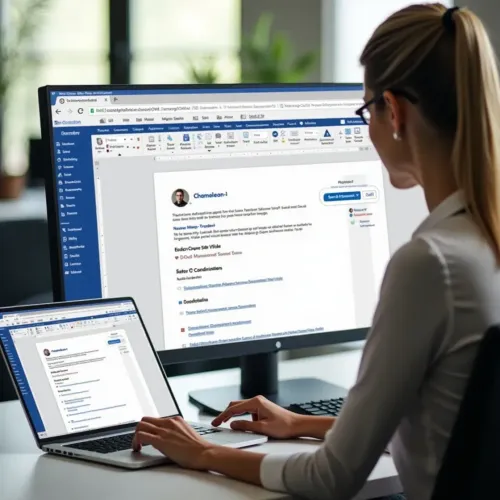
What is CV Editor?
The CV Editor plugin can help recruiters to save time when working on candidate records.
You can edit a stored candidate CV and save the changes without having to go back and forth.
How will CV Editor save me time?
We all know that the daily tasks involved with recruiting can be time-consuming.
Now, instead of having to complete the following steps…
- Download the CV
- Edit the document
- Save the file locally
- Upload it to the candidate record
…you can use the CV editor to open, edit, and save directly back into their candidate record.
This means it’s incredibly easy and quick to update the record and will save you time.
How do you install CV Editor?
It’s easy to get started with CV Editor. Firstly, make sure MS Word is closed and then follow the instructions below to begin.
-
- Select Help in the main menu within Chameleon-i
- Pick Download Center from the drop-down list
- Choose CV Editor for Microsoft Windows 10 (EXE) from the list and click the Download button
- Follow the instructions to download and install the CV Word plugin
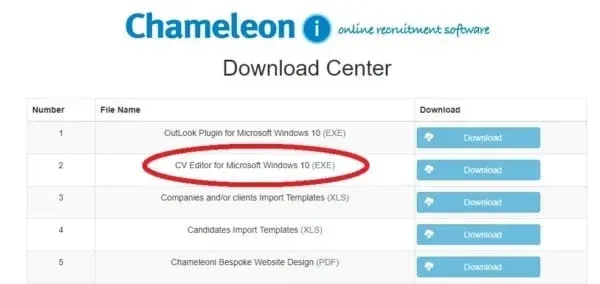
Please note – if you see a Windows Defender SmartScreen alert, select Run anyway to continue with the installation.
Here are the final steps:
-
-
- Once the plugin has installed, launch MS Word
- Type in your Chameleon-i username and password into the Plugin setting section
- Choose Remember Me to make sure the plugin saves your login information
- A Chameleon-i tab will now have been added to MS Word. You are now able to ‘Save @ Chameleon-i’.
-
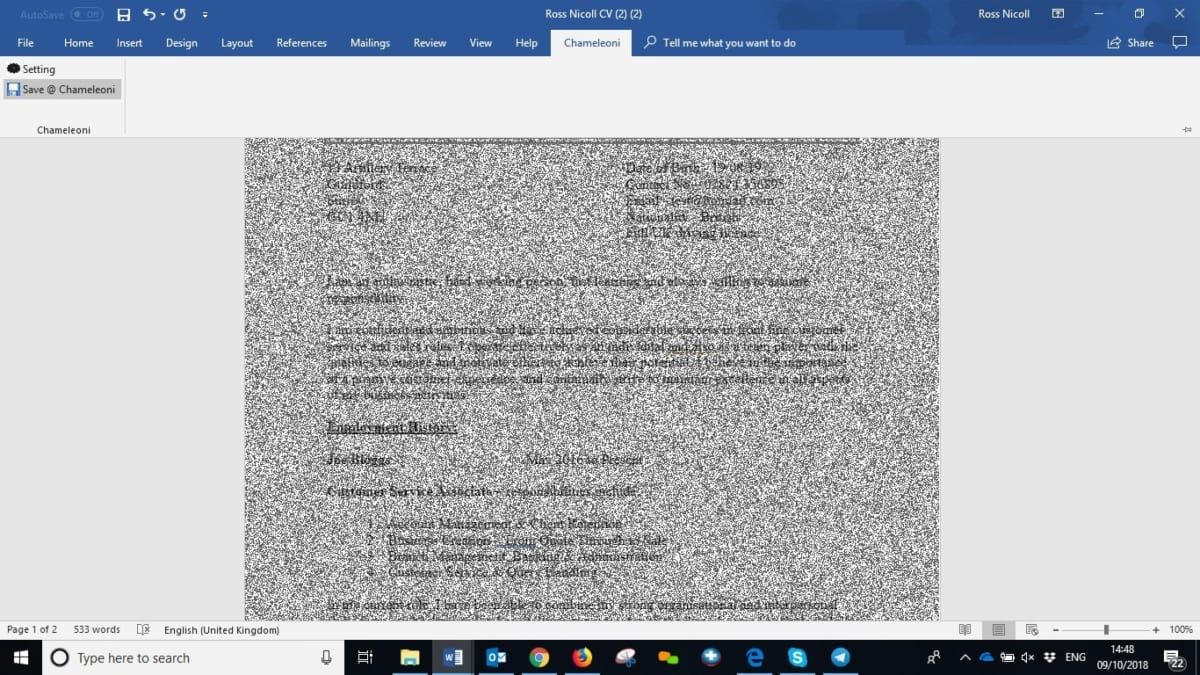
How do you use CV Editor?
Here’s how to use it:
-
-
- When you are in the candidate record, select Edit CV and this opens the candidate CV
- Alternatively, open the CV via a candidate grid, by clicking on the CV button
- The CV will now open in Microsoft Word
- Once you have finished editing the document, click save @ Chameleon-i
-
Please note that if the hover message shows open CV Word File then you are not in Edit mode. Check that your user profile has permission to perform editing of CVs.
Should you run into any problems, check out our page on Troubleshooting The CV Editor.
If you have any questions about CV Editor, please contact us and we’d be delighted to answer them.