E-mail Signatures: How To Make The Most Out Of Yours
E-mails – love them or hate them, they are a huge part of our working and personal lives. With active e-mail accounts expected to hit 5.6 billion this year, it’s a good time to pay attention to your e-mail signature.
In recruiting, e-mail marketing is used for both candidates and clients. It’s a powerful tool and a way for you to communicate everything your agency has to offer.
An aspect of your e-mail that you may have overlooked is your signature. Remind yourself what yours looks like now, and if you think it seems a little bland – this blog post is for you!
Using your signature, you can:
- Give your agency personality
- Direct readers to important information
- Encourage engagement
Enjoy our handy guide to making the most out of your signature.
Include social media channels in your signature
If your organisation uses social media to communicate, then make sure you include them in your e-mail signature.
Pop your links in and help recipients discover what you have to say.
The channels you might include are:
- YouTube
A great way to make your signature stylish and clear is to display social media icons in your brand colours.
Boast about your brand
This is a cheeky little way to highlight just how great your agency is!
Examples may include:
- Winner of the ____ Award
- Nominated for ____ Award
- Top Website for ____
Don’t be shy, displaying awards in your signature is an ideal way for you to help build trust in your agency.
Keep it simple
You don’t want to confuse the reader or distract them from your message with a long, multicoloured e-mail signature.
When it comes to design, choose a colour or colours that fit in with your branding. Keep the logo small, and snappy.
Don’t choose too many colours, as this may confuse the eye.
When it comes to text information, try to refrain from including too much. You don’t want to make your signature overpowering and bulky.
With both design and text – remember less is more.
Include a Call To Action in your signature
You don’t just have to include contact details, place a Call to Action in there too.
A ‘Call To Action’ (also known as a CTA), is a term used to anywhere you encourage a response or sale.
It’s a great opportunity to direct your e-mail recipients to your latest blog post, promotion, or an interesting event from your signature.
Examples may include:
- Check out our blog post on ____
- Don’t miss out on ____
- Tuesday Coffee Morning at 12 PM!
The important information
Follow this checklist to make sure you’ve included everything that relates to your organisation:
- Name
- Job Role
- Company (and logo)
- Social media
- Telephone Number (including international dialling codes)
As mentioned earlier – remember less is more!
Include a picture of you
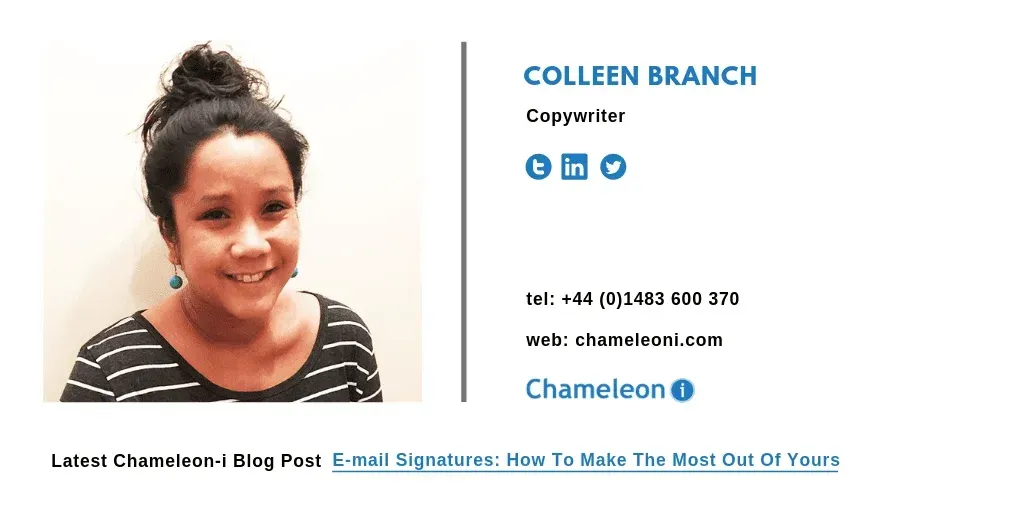
Have you received an e-mail signature that included a photo of the person who sent it? This is a great way to increase trust and also helps to build a relationship with those who receive your e-mail.
Including an image helps to humanise your brand, so why not be brave?
Make sure it’s a ‘professional’ headshot – shots of you on a Big Night Out may not be a good idea!
Test your signature
It’s important to make sure that your signature works across lots of different e-mail clients.
Ask your colleagues or friends if you can send them a tester e-mail to see how it appears.
How to set up an E-mail Signature in Chameleon-i
With Chameleon-i’s e-mail integration, recruiters have the freedom, knowing that everything is synchronised. There’s no need to waste time swapping between your mail client and CRM, everything is stored within Chameleon-i.
Now to set up your signature and make the most out of it!
If you’re an Administrator, you have the ability to add and edit your signature, and other signatures in your team.
Here’s how to do it:
- Choose Admin from the main menu
- Click on the CMS tab
- Using the Select Page drop-down menu, choose the user’s signature template – ‘Email Settings [NAME]’
- Choose ‘Content 2’ to create the e-mail signature
- Type the text content of your signature into the body text box
- Use the styling options available to style your e-mail
- Once finished, click Save (do not choose Save as New as you are updating an existing template)
Do you need to copy and paste your existing signature?
Click the Clipboard icon and paste as text. This will stop any unwanted code from appearing in the signature/
Do you want to include images?
Click the Image icon to browse and upload your selected image. Make sure that your image is already the size that you want it to appear. Do not resize within the editor, as e-mail programs like Outlook ignore image styling by default.
If you want to know more about e-mail signatures, then contact us and we’d be happy to help.