Chameleon-i Update Information New Search Update
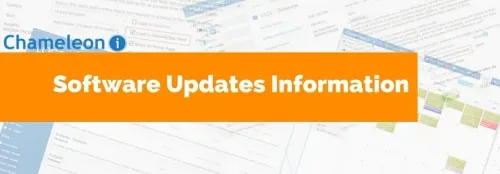
New Search Update
The advanced search pop as you know it is getting a major overhaul this weekend! But don’t worry, it still carries all of the characteristics of the old search pop just with much more in terms of functionality.
You will no longer need to worry about Holding a search when you need to run multiple searches at the same time. With the new search parameters in the Key Fields tab and the new Additional fields tab, you will be able to run more complex searches just by using the search pop.
To save time for other users in your agency, you can share a search with them. This means that they don’t have to waste time by creating the same saved search as you, it is as simple as ticking them from the drop-down.
Another useful feature of this upgrade is the Default View setting. You can set this search to show your results in an existing Custom View, this means that only the data that you want to see will show.
There are so many useful features with the new update to help you get the results that you need. Click here to find out more about the updated search pop.
Default Templates
Along with the new search pop features, we have now also added the ability to set up default searches. The default searches you can add are Candidate Search, Temporary Vacancy Search, Contract Vacancy Search, Permanent Vacancy Search and Self Employed Vacancy Search.
This means that any criteria set up on any of these saved searches will automatically pull across into everyday candidate and vacancy searches. Another time-saving feature so you won’t have to keep repeating the same search to get the data that you need.
For more information on default search templates, click here.
Vacancy Search – Radial
We have now made it even easier to search for Candidates within a certain radius of a postcode. When you are setting up your default vacancy search, you can enter VACANCYPOSTCODE into the Key Fields tab. This will search for Candidates within a certain number of miles from the Vacancy postcode and if there isn’t one entered, it will search from the Client postcode.
To find out how to set this up on your Vacancy Radial Search, click here.
Calendar Availability on the Candidate Default Search
Another default search that we thought would be beneficial is to have the ability to create a default search for Candidate Availability.
This works in conjunction with the Candidate Availability tab rather than the Availability field in the Candidate Personal Information tab.
This handy feature makes it even quicker to search for available Candidates to fill your Vacancies.
Click here for instructions on how to set this up.
Custom Views
You may have noticed the Custom Views option in the Smart Navigation panel and wondered what on earth they do?
Custom Views allow you to customise which what data shows in your grids when returning search results. When you press Custom Views from the Smart Navigation panel, you will have the option to create your own for each record type.
When your Custom View has been created, you can run your search and select your view from the drop-down. The grid will then reload showing your search results with the selected data.
For an article on how to set up your own Custom Views, click here.
Please note, if you have created a custom view and it is not showing in the View drop-down within a grid, you will need to refresh your browser.